Customers can enjoy the ability of remote management of their MSSQL databases using the free software from Microsoft calledMicrosoft SQL Server 2008 Management Studio Express.
This post will explain how a customer can restore a database to the hosting space from a previously downloaded backup.
Note:Per WHP’sTOSandAUP, keeping a backup on your hosting space is not allowed. Please make sure that after you uploaded a backup, you remove it after the restore from the hosting space.
Note:As of writing of this post, for security purposes, the ability to restore this backup is UNAVAILABLE due to security measures. To be able to do this backup, first contact WHP’s 24/7/365 email support.
- First, install MSSQL Server 2008 Management Studio Express and connect to your database[1]
- Now you can use your File Manager or FTP software (FileZilla?) to upload the backup file to the hosting space, under thedatadirectory of your website.
- Find your database, right click it and click onTasks->Restore->Database…(picture 1)
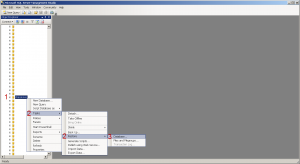
On the next screen, Make sure theTo databaseshows the name of your database to be restored into. Under theSource for restoresection, click on theFrom devicebullet and then the … button (picture 2)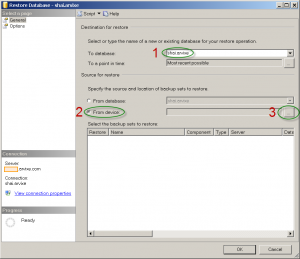
In theSpecify Backup window click on theAdd button (picture 3)
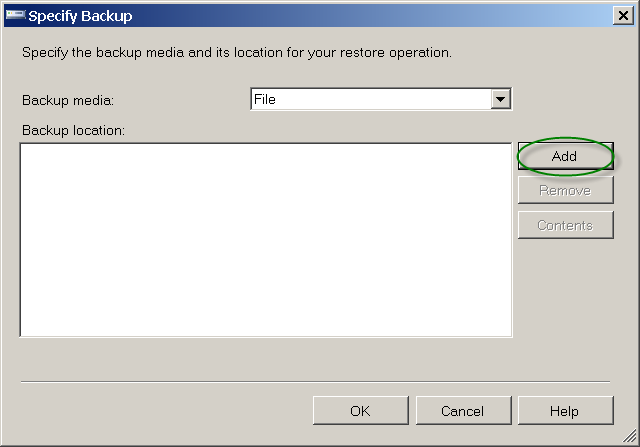
Ignore the Locat Backup Fileerror dialog box and click on OK (picture 4)
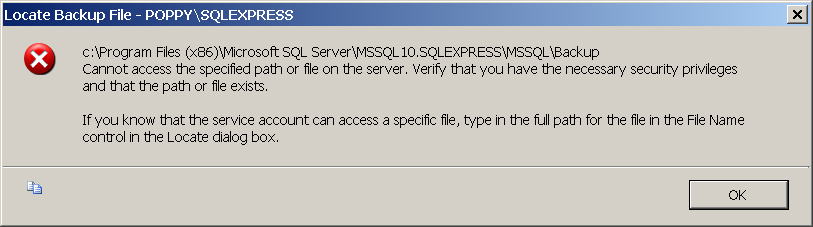
Now, your hosting space, at WebHostingPeople, exists in C:\HostingSpaces\
Where is your control panel username you use to login to it.
In that hosting space, are then your website’s domains as directories: C:\HostingSpaces\\domain.com
Under each website’s directory, exists a directory calleddata. This is where you’ll put your backup file (picture 5)
- shai.webhostingpeople= account username
- shai-webhostingpeople.net= website’s directory in the hosting space
- data� = a directory just under the website’s directory where the backup file will be created
- shai.webhostingpeople.bak= the backup file to create of the database
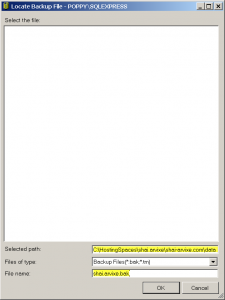
Confirm in the next window by clicking theOKbutton (picture 6)
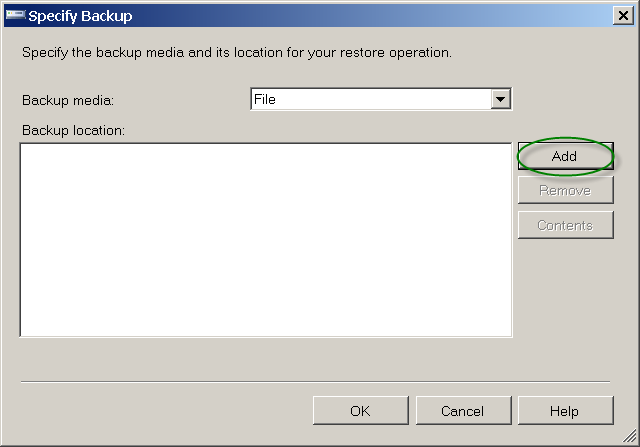
Tick the check box to the left of the database name row and then click theOptionsmenu on the top-left (picture 7)
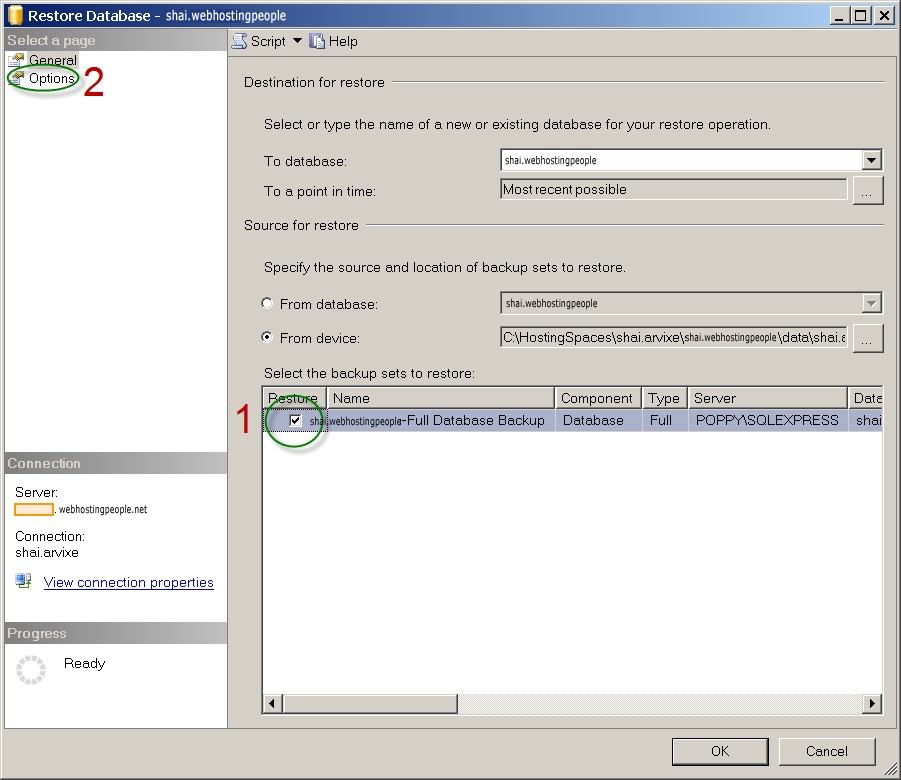
In theOptionswindow, tick theOverwrite the existing database(picture 8)
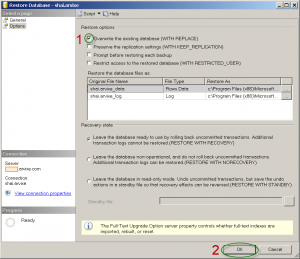
Back in theBack Up Databasewindow, clickOK(picture 9)
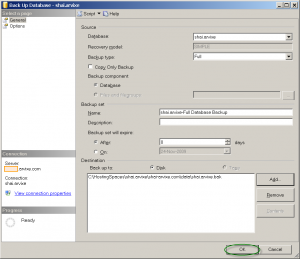
When the backup is complete, a success confirmation popup should appear (picture 10)

Now you can use your File Manager or FTP software (FileZilla?) to download the backup file and remove it from the hosting space.




























